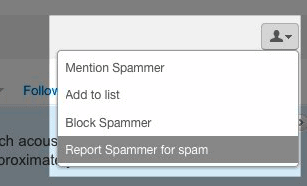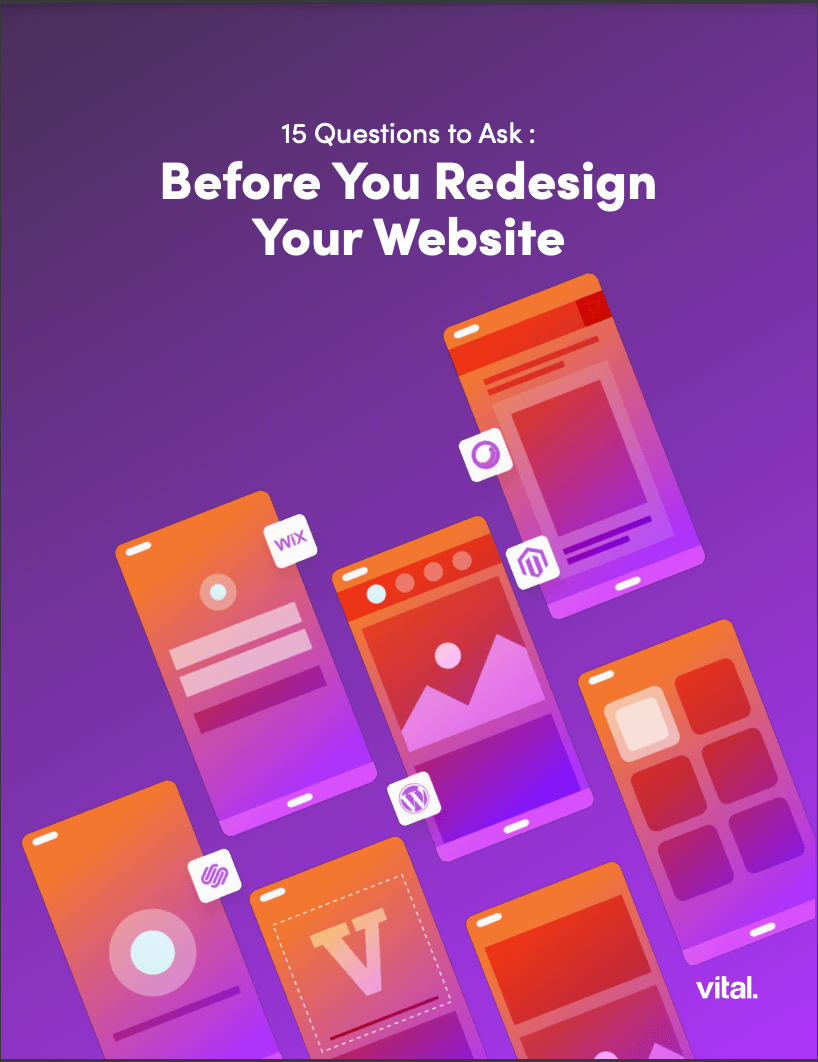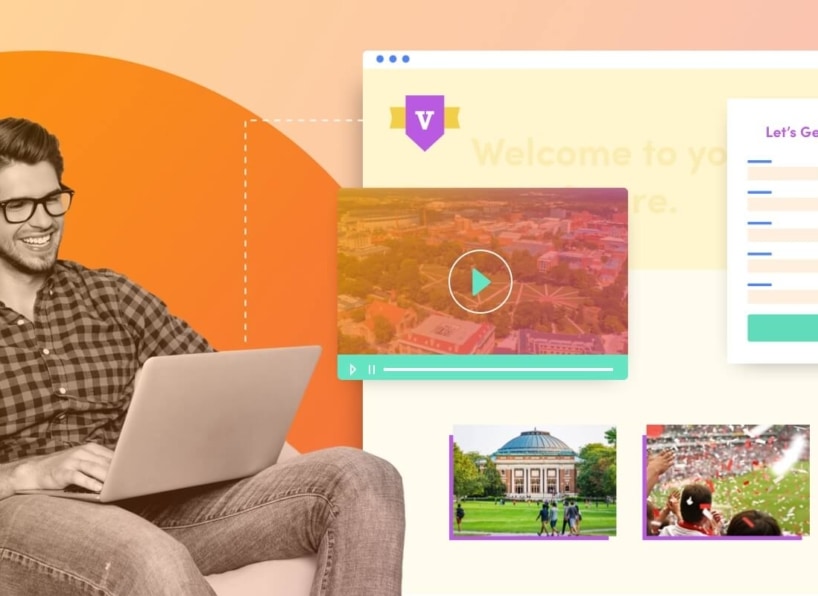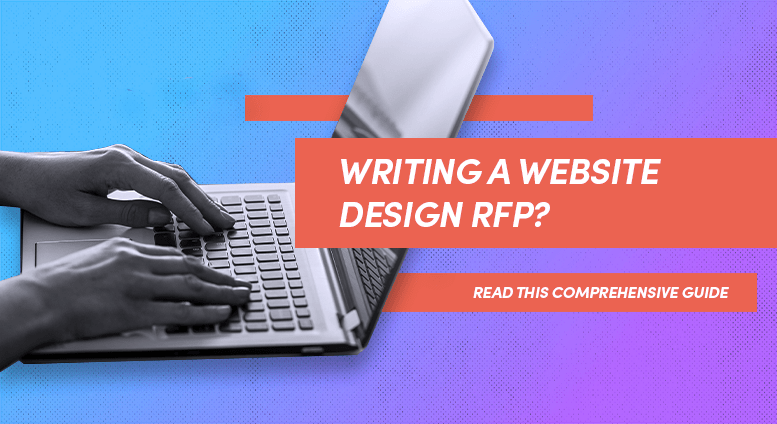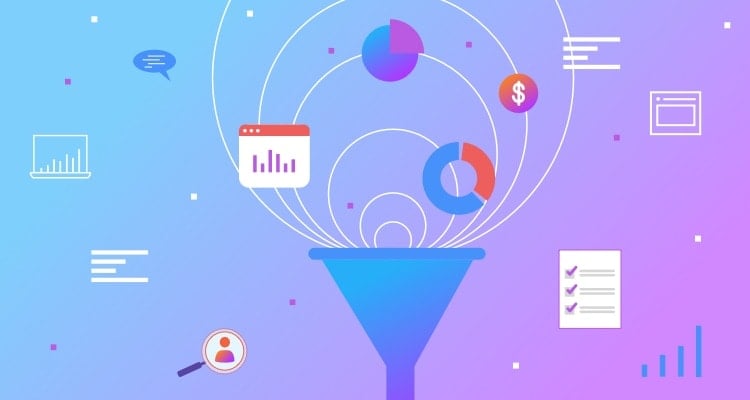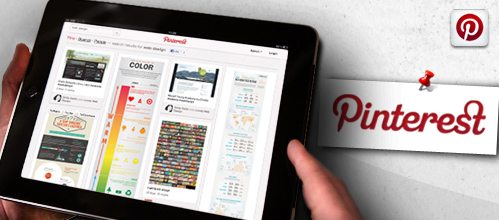1. Change Your Password
Self-explanatory. The problem may be simply that someone got your password and is sending out DMs or tweets using your name. This should be the first thing you do. (Also, if your computer or mobile device gets lost or stolen, make sure you get online and change your social media passwords.) If you’re having trouble logging in, you may need to request a password reset through Twitter support, and then re-secure your account.
2. Check Your Applications
Go to your settings, and choose “applications.” You grant access to applications when you use your Twitter account to comment on blogs or new stories, use your Twitter account to login to another site, or when you link your Twitter directly to another social network like Instagram. Somewhere in your Web rambles, you may have authorized an application that has now gone rogue and is sending DMs from your account. If you know which application the DMs are coming from you can click “Revoke Access” and block them from sending messages on your behalf.
3. Secure your connection
[UPDATE January 2013] Twitter has updated their setting options and now defaults all users to HTTPS when using their website or official applications. If you’re using a third party application or program it’s still important to ensure your connection is secure.
Double check that you are using Twitter on a secure connection. Go into your settings, and choose the “Account” tab. Scroll to “HTTPS Only” and check the box.
You may have been using Twitter on an unsecured network, which makes it possible for people to hack into your information, allowing them to do things like send obnoxious DMs to your followers. Using HTTPS keeps your info more secure, and can prevent viruses from accessing your account.
If you still can’t get the spam messages to stop, contact Twitter Support.
Mysterious @Replies
If you’re constantly receiving @replies that are just your Twitter handle, a bunch of other handles, and a suspicious looking link, that’s spam, so report it. First, go the the spammer’s profile. Click the person icon. This brings up a drop-down menu. Now, just click on “Report @username for spam.” The same goes for @replies you receive about free iPads, acai smoothies, etc.
Gone Phishing
At this point, most of us have seen those phishing @replies. They come from a friend, and say things like “OMG! Is this you?” or “Look at this crazy video of you!” and include a link that–you guessed it–causes your account to send the message out to your followers. You get them because your friend clicked on the same link. Most of us have wised up to that scheme, but keep your eye out for others. Think about how they get you to click on those links: they’re provocative and emotional, and elicit an almost knee-jerk desire to click. Don’t fall for it. Don’t respond to suspicious users, or click on links that come from sources you don’t know. Use common sense! And again, if you get stuck, contact Twitter Support or check out our many blog posts about Twitter.
Are you following us on Twitter? No spam, just lots of Vital goodness!
Is your business interested in taking the rest of your marketing to the next level? At Vital we create best-in-class websites that are proven to generate leads online. Contact us today.