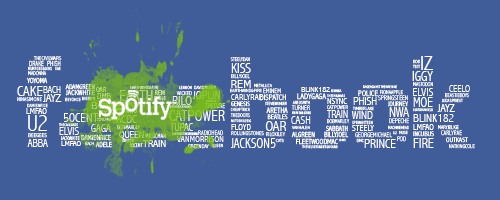More permanent option – All Facebook Apps
I prefer muting all my Facebook Apps right from the start. Throughout the day, I consume a ton of content, most of which no one wants to know about. I choose to mute all my apps and manually share only the top content that I feel my friends would enjoy. It’s not right or wrong, it’s just an approach.
To begin you’ll want to log into Facebook and click on the down arrow on the top right corner. Select Account Settings then click on Apps in the left hand column. This will display a list of all the apps you’ve given permission to. (Take a moment to spring clean this list and remove any apps you no longer use.) From this list you can click on an app and change the Posts on my behalf setting to Only Me. You’ll still be able to use these apps, but any activity updates will be only visible to you.
Sharing is good, but there are times when you want to be more selective about what you share. These two options should give you the control that you’re looking for, without compromising the usefulness of Facebook’s different apps.
We can’t talk about Spotify and not share a few of our favorite playlists. We think you’ll enjoy – Scott Holt’s This Must be the Place, Bill Lord’s Starred Music, and Jesse Rand’s Hillbilly Huckster.
So what are you listening to today? Talk with us in the comments, or talk with our entire team on Twitter – @Vital_Design. If you’re not on Twitter, then connect with us on Facebook.