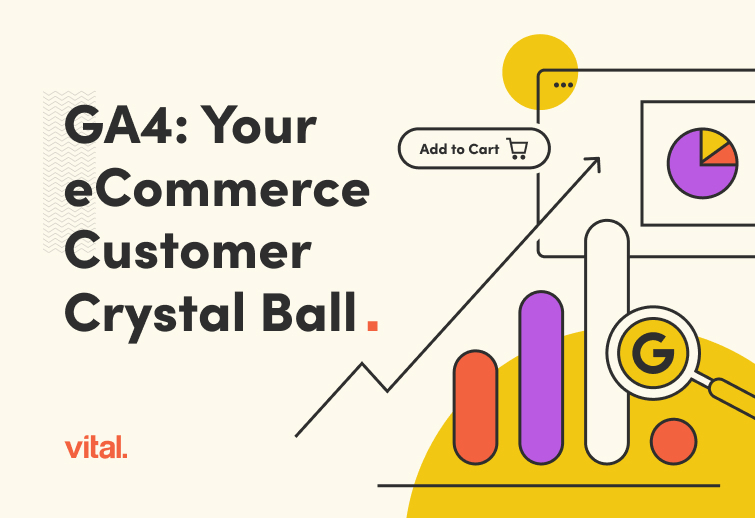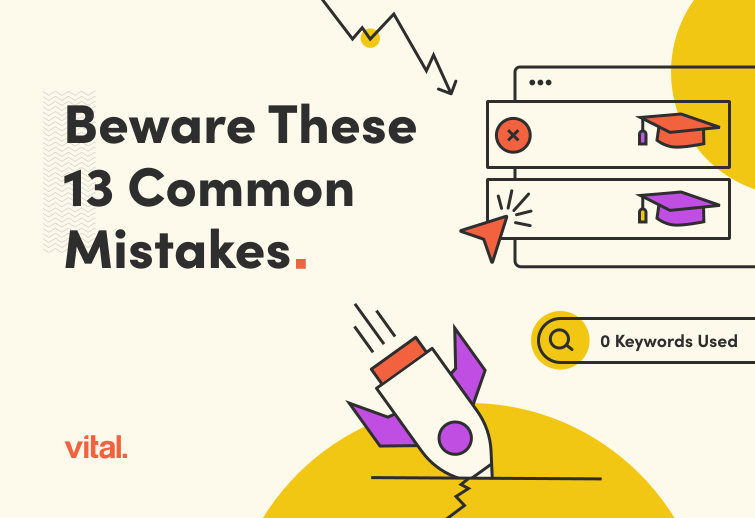Google Analytics 4, or GA4, was created to help website and app owners understand how people use their platforms. It collects data on what users do, helping owners see which parts of their sites are popular and how visitors are interacting with the content. If you’re the owner of a website, you probably already know all this.
So why is GA4 critical for eCommerce websites in particular? We’ll give you a couple reasons:
- Advanced tracking allows eCommerce businesses to understand customer behavior on a granular level, from initial engagement to purchase completion. This helps in identifying key touchpoints and optimizing the user journey.
- With detailed tracking, businesses can assess the effectiveness of their eCommerce marketing campaigns, allowing for better allocation of budget and resources towards high-performing channels.
- By analyzing data from advanced tracking, businesses can create personalized experiences for users, increasing customer satisfaction and driving higher conversion rates.
- Advanced tracking provides precise data on sales and conversion metrics, enabling businesses to measure the return on investment (ROI) for their marketing efforts accurately.
- GA4’s predictive capabilities help eCommerce businesses anticipate future trends and behaviors, allowing for proactive adjustments to strategies and operations.
This guide is all about helping you understand GA4 — its features, benefits, and implementation strategies for eCommerce businesses. We’ll focus on how to set up GA4 specifically for eCommerce, helping you maximize your data collection and integration efforts and leverage GA4 for enhanced analytics and website performance insights.
Understanding GA4
Google Analytics 4 is the latest version of Google’s web analytics platform, designed to provide deeper insights into user behavior across websites and apps. GA4 leverages advanced machine learning to offer predictive insights, deeper integration with Google Ads, and a more user-centric approach to data collection and analysis.
Universal Analytics (UA) is the older version of Google’s analytics tool. While UA focuses more on tracking actions on websites, GA4 is designed to track both websites and apps, with enhanced machine learning capabilities.
Here’s a basic rundown of the key features and differences between the two:
| Google Analytics 4 | Universal Analytics |
|---|---|
| Tracks specific events like button clicks, video plays, or downloads, helping website owners understand user actions in detail. | Focuses more on page views and user sessions. |
| Provides a complete view of the user journey across different devices and platforms. | Mainly tracks sessions and doesn’t connect user behavior across multiple devices as easily. |
| Uses advanced machine learning to predict future user behavior and trends. | Offers basic data analysis without predictive insights. |
| Designed with privacy in mind, offering better tools to manage user data and comply with regulations. | Has fewer built-in privacy features. |
| Better integration with Google Ads, helping businesses understand the impact of their ads on user behavior. | Integrates with Google Ads but with less detailed insights. |
At the end of the day, GA4 is the next step in understanding how people use websites and apps, offering more detailed data and better tools for analysis compared to Universal Analytics.
With GA4 for eCommerce, you get:
- Detailed user tracking: GA4 captures specific user actions (like clicking a button or watching a video) and not just page views. This helps eCommerce businesses understand exactly how visitors interact with their site.
- Cross-platform insights: GA4 tracks users across websites and apps, providing a complete picture of their journey. This is crucial for businesses with both online stores and mobile apps.
- Sharper marketing insights: With detailed event tracking, you can see which marketing campaigns drive the most valuable actions, like adding items to a cart or completing a purchase.
- Predictive analytics: GA4 uses machine learning to predict future actions, such as the likelihood of a user making a purchase. This helps you target high-potential customers more effectively.
- Enhanced privacy features: GA4 is designed with privacy regulations in mind, such as General Data Protection Regulation (GDPR) and the California Consumer Privacy Act (CCPA). It offers better data control features, ensuring compliance and building user trust.
- Long-term relevance: As technology evolves, GA4’s advanced features ensure that your analytics remain current. It’s built to adapt to new tracking methods and data standards, keeping your business ahead of the curve.
- Seamless integration: GA4 integrates smoothly with other Google products like Google Ads, enhancing your ability to track and optimize ad performance over time (more on this later).
- Flexible reporting: The customizable reports in GA4 enable you to focus on the metrics that matter most, making it easier to adjust your strategies based on real-time data.
Essential eCommerce Events in GA4
GA4 uses an event-based model to track user interactions, providing a more flexible and detailed way to understand user behavior. Unlike the session-based model of Universal Analytics, GA4 records specific actions, or “events,” which can be customized to capture a wide range of interactions on your eCommerce site. This approach allows businesses to gain deeper insights into how users engage with their products and services, helping optimize the customer journey and increase conversions.
ECommerce merchants should be tracking the following events:
- view_item: This event tracks when a user views a product’s details. It provides insights into which products attract the most attention and how often product pages are viewed.
- add_to_cart: This event captures when a user adds a product to their shopping cart. Tracking this event helps identify popular products and understand what drives users to take the first step towards purchase.
- begin_checkout: This event tracks when a user starts the checkout process. It’s crucial for understanding the conversion funnel and identifying any friction points that may cause users to abandon their carts.
- purchase: This event records completed transactions, providing essential data on revenue, product performance, and overall sales. It helps measure the effectiveness of your sales strategies and marketing campaigns.
In addition to these four, creating and tracking custom events allows you to tailor your analytics even further to your specific business needs. Custom events can capture unique interactions that are critical to your eCommerce site but aren’t covered by standard events.
First, define the custom events that align with your business goals. For example, if you run a subscription service, you might want to track when users upgrade or downgrade their subscriptions. Create your custom events and implement them using the GA4 interface or Google Tag Manager, specifying the parameters and triggers for each event.
Once custom events are set up, start monitoring them in the GA4 dashboard. Use the custom reports feature to analyze the data and gain insights specific to your business.
Custom dimensions and metrics enhance the value of custom events by providing additional context around customer behavior. For instance, you can track the product category (custom dimension) and the quantity purchased (custom metric) for each purchase event. These additional layers of data help you segment your audience, understand different user behaviors, and refine your marketing strategies for better targeting and personalization.
Creating a New GA4 Account
Now that we’ve covered the powerful features and benefits of GA4 for your eCommerce business, it’s time to set up your own GA4 account. You’ll want to create a new account if you are:
- Launching a new online store
- Expanding to mobile apps
- Revamping your existing analytics strategy
- Running a major marketing campaign
- Implementing enhanced eCommerce features into your site
- Launching a new product line
- Working to improve the customer experience
- Integrating with other Google tools
- Entering new markets
- Implementing advanced privacy features
We wrote a step-by-step guide to help you get started, covering both GA4 account creation as well as key considerations and best practices. Once your new account setup is complete, you should be able to start utilizing its advanced tracking and analysis capabilities right away.
How to Set Up a New GA4 Account
- Sign in to Google Analytics: Go to the Google Analytics website and sign in with your Google account.
- Create a new property:
- Click on the “Admin” gear icon in the bottom-left corner.
- In the “Account” column, select the account you want to add the new property to or create a new account.
- In the “Property” column, click “Create Property.”
- Enter a name for the property, select your reporting time zone and currency, then click “Next.”
- Set up data streams: Choose the platform for your data stream (Web, iOS, or Android). For a website, enter the URL and stream name, then click “Create Stream.” GA4 will provide you with a Measurement ID (e.g., G-XXXXXXXXXX) and instructions for adding the GA4 tag to your website.
- Install the GA4 tag: Add the GA4 tag provided to your website’s code. If you use Google Tag Manager, you can add a new GA4 Configuration tag and enter your Measurement ID.
- Verify data collection: After adding the tag, visit your website and check the Real-Time report in GA4 to ensure data is being collected.
Key Considerations and Best Practices
Define clear goals: Determine what specific actions you want to track, such as purchases, add-to-cart events, and page views. This helps tailor GA4 to your business needs.
Deploy Enhanced Ecommerce: Enable Enhanced Ecommerce in GA4 to track product impressions, clicks, and transactions and gain deeper insights into customer behavior.
Customize dimensions and metrics: Set up custom dimensions and metrics to track additional data specific to your business, such as user membership levels or product categories.
Integrate with other tools: Connect GA4 with Google Ads, Google Merchant Center, and other eCommerce and CRM tools to get a comprehensive view of your marketing efforts and their impact on sales.
Perform regular audits and updates: Periodically review your GA4 setup to ensure it aligns with your current business goals and make adjustments as needed.
Partner with experts: Unless you yourself are an expert in GA4, it’s a wise idea to partner with a team that knows Google Analytics inside and out. Doing so will likely save you myriad headaches down the road.
Migrating GA4 to a New Website
But wait — what if you’re building a new website and already have a GA4 account? While migration can kick up a host of challenges, it is possible, and made easier by GA4’s integration capabilities.
How to Migrate a GA4 Account
- Review your current GA4 setup: Begin by reviewing your current GA4 setup, including the properties, data streams, and events you have configured. Document these settings to ensure you can replicate them on the new website.
- Create a new data stream:
- In your existing GA4 property, create a new data stream for the new website.
- Navigate to the “Admin” section, select your GA4 property, and click on “Data Streams.”
- Click “Add Stream” and select “Web.”
- Enter the URL of your new website and name the stream.
- Install the GA4 tag on the new website: Google will provide a Measurement ID for the new data stream. Add the GA4 tag to the new website’s code using the provided Measurement ID. If you use Google Tag Manager, create a new GA4 Configuration tag and enter the new Measurement ID.
- Configure tracking settings: Replicate the tracking settings from your old website, including custom events, parameters, and user properties, in the new data stream. Ensure that Enhanced Ecommerce and other relevant features are enabled.
- Verify data collection: Check the Real-Time report in GA4 to confirm that data from the new website is being collected accurately. Ensure all important events and conversions are being tracked as expected.
- Update integrations: Update any integrations with other tools and platforms, such as Google Ads, to use the new data stream. Ensure that data flows smoothly between GA4 and these tools for accurate reporting and analysis.
- Monitor and adjust: Monitor the data from the new website to ensure accuracy and consistency. Make any necessary adjustments to the tracking setup to address discrepancies or new requirements.
GA4 Migration Challenges
As is always the case with new web builds for existing eCommerce merchants, challenges will arise with a GA4 migration. Hopefully, your development team can help prevent or mitigate them, especially if they are aware of the possibilities:
- Data discrepancies: Differences in data between the old and new website can occur due to variations in setup, tracking configurations, or website structure.
- Technical implementation issues: Implementing the GA4 tag correctly on the new website may pose challenges, especially if the website has a different platform or codebase.
- Loss of historical data: Migrating to a new website can lead to gaps in data continuity, making it harder to compare historical performance seamlessly.
- Event and parameter mapping: Ensuring that all custom events and parameters from the old setup are accurately replicated and functioning correctly on the new site can be complex.
- Integration complications: Updating integrations with other tools (like Google Ads) to reflect the new website setup may result in temporary disruptions or data inconsistencies.
- User experience disruptions: Tracking interruptions during migration can affect the accuracy of user behavior data, potentially leading to misleading insights.
- Debugging and testing: Thoroughly testing the new GA4 implementation to ensure all events, conversions, and eCommerce data are tracked correctly can be time-consuming and require technical expertise.
- Compliance and privacy concerns: Ensuring that the new website’s tracking setup complies with privacy regulations (such as GDPR or CCPA) and maintains user consent preferences can be challenging.
- Resource allocation: Allocating sufficient time and resources for a smooth transition, including staff training and troubleshooting, can be difficult amidst ongoing business operations.
- Maintaining data accuracy: Ensuring data accuracy during the transition period, especially with real-time and historical data comparison, can be complex and prone to errors.
Best Practices for GA4 Migration
Make a thorough plan: Develop a detailed migration plan outlining each step, including timelines, responsibilities, and potential risks.
Document your current setup: Record all existing GA4 configurations, including events, custom dimensions, user properties, and integrations.
Backup your data: Ensure you have backups of all critical data and settings from your current GA4 account.
Create a test environment: Set up a staging version of the new website to test GA4 implementation before going live.
Replicate existing configurations: Accurately replicate your current tracking settings, including custom events and goals, on the new website.
Use Google Tag Manager: Employ Google Tag Manager for easier management and deployment of tracking tags on the new website.
Verify tag installation: Confirm that GA4 tags are correctly installed and firing on the new website using Google Tag Assistant or similar tools.
Enable Enhanced Ecommerce: Activate Enhanced Ecommerce settings to track product impressions, clicks, and transactions comprehensively.
Test, test, test: Conduct extensive testing to ensure all events, conversions, and eCommerce transactions are tracked accurately.
Monitor real-time data: Use GA4’s real-time reporting to verify that data is being collected as expected during the initial launch period.
Update integrations: Update all integrations with third-party tools, such as Google Ads and CRM systems, to ensure seamless data flow.
Communicate changes: Inform your team and stakeholders about the migration, detailing new processes and any expected temporary disruptions.
Review privacy settings: Ensure compliance with privacy regulations by reviewing and updating consent settings and data retention policies.
Continuously monitor and adjust: After migration, continuously monitor data collection and make necessary adjustments to address any discrepancies or issues.
Provide training: Train your team on the new GA4 setup and any changes to reporting or data analysis procedures.
Addressing Event Scoping Challenges in GA4
Now back to GA4 events.
Event scoping in GA4 refers to the level at which data is tracked and analyzed: by user, session, or event. Each scope provides different insights and helps you understand your data from multiple perspectives, which is crucial for gaining meaningful (and accurate) insights into user behavior.
User scope tracks data associated with a specific user across multiple sessions and devices, which helps site owners understand long-term user behavior and lifecycle metrics.
Session scope groups data within a single session, which begins when a user starts interacting with your site or app and ends after 30 minutes of inactivity. Session scope is highly useful for analyzing user interactions during individual visits.
Finally, event scope provides granular details by capturing data for individual events or actions, such as clicks, form submissions, or page views.
With great power comes some gnarly challenges. But never fear! There are feasible solutions.
Challenge: Incorrect Scope Application
Applying the wrong scope to metrics can lead to misleading data. For example, using event-scoped metrics to analyze user behavior over time can result in fragmented insights.
- Solution: Carefully review the purpose of each metric and ensure it aligns with the appropriate scope. Use user-scoped metrics for long-term behavior analysis, session-scoped metrics for visit-specific insights, and event-scoped metrics for detailed interaction tracking.
Challenge: Overlapping Events and Sessions
Events may overlap or be misattributed to the wrong session, leading to inaccurate session data.
- Solution: Implement clear definitions for session boundaries and use session IDs to track events within the correct session context.
Challenge: Data Fragmentation Across Devices
Users interacting with your site on multiple devices can fragment data, making it difficult to track user journeys accurately.
- Solution: Utilize user IDs to unify data across devices and sessions, ensuring a cohesive view of user behavior.
By understanding and addressing event scoping challenges like these in GA4, you can ensure precise data collection for your eCommerce store, leading to more informed decision-making and optimized user experiences.
Tips for GA4 Event Scoping
Follow these tips and best practices for GA4 event scoping success:
Define clear metrics and scopes: Establish clear definitions for what each metric should measure and select the appropriate scope (user, session, or event) to match your analysis needs.
Use consistent user IDs: Implement user IDs to track users across multiple devices and sessions, providing a holistic view of their interactions.
Regularly review and adjust scopes: Periodically review your data collection setup to ensure the chosen scopes align with your evolving business goals and analytics requirements.
Implement robust testing: Test your tracking setup thoroughly to identify and resolve any scoping issues before they affect your data.
Leverage GA4 debugging tools: Use GA4’s debugging tools to monitor and verify event tracking in real time, ensuring accurate data collection.
Utilizing Item-Scoped Custom Dimensions
There’s an even more granular dimension to analyzing user behavior. Item-scoped custom dimensions in GA4 are used to capture specific attributes related to individual items or products within your eCommerce site. Unlike user- or event-scoped dimensions that track data at broader levels, item-scoped dimensions focus on details at the product level, allowing for a thorough analysis of item-specific metrics.
By leveraging item-scoped custom dimensions in GA4, eCommerce businesses can:
- Track specific product attributes, such as category, brand, or SKU, to better understand the performance and popularity of individual products.
- Create more detailed and segmented reports to identify trends, preferences, and opportunities for optimization within your product offerings.
- Develop and deploy more precise personalization strategies, such as tailoring marketing efforts based on the specific products users interact with, leading to better engagement and conversion rates.
For example, you can use item-scoped dimensions to identify high-value customers and develop strategies to retain them.
First, segment users based on their interactions with specific products. Create segments for users who frequently purchase products from a particular category and tailor marketing campaigns to their preferences. If a user frequently buys sports apparel, for instance, you can proactively target them with promotions related to new arrivals in that category.
Implementing these dimensions helps you unlock the full potential of your data, leading to smarter decision-making and better business outcomes.
How to Implement Item-Scoped Custom Dimensions
- Define custom dimensions
Determine the specific product attributes you want to track, such as product category, brand, size, or color. Create a list of these attributes to be implemented as custom dimensions in GA4. - Configure in GA4
- Go to the GA4 property settings and navigate to the “Custom Definitions” section.
- Click on “Create Custom Dimensions” and fill in the necessary details, including the dimension name, scope (select “Item”), and description.
- Save the custom dimension configuration.
- Tag implementation
Use Google Tag Manager (GTM) to implement custom dimensions. Create a new variable for each custom dimension and set it to pull the relevant data from your website or data layer. Update your GA4 event tags in GTM to include these custom dimensions as parameters. For example, in the add_to_cart event tag, add parameters for product category, brand, etc. - Verify and test
Ensure the custom dimensions are correctly implemented by testing your setup. Use GA4’s real-time reporting and debugging tools to confirm that item-specific data are being captured accurately.
Integrating GA4 with Other Tools
By itself, GA4 offers a wealth of data about your website and eCommerce performance, but its true power is unlocked when integrated with other tools. By connecting GA4 with platforms like BigQuery and Looker Studio, eCommerce merchants can perform advanced data analysis, create custom reports, and gain deeper insights into customer behavior. These integrations greatly enhance GA4’s capabilities, providing the tools you need to make data-driven decisions and drive your eCommerce success.
Integration with Google Tag Manager
Google Tag Manager (GTM) is a powerful tool for managing tags, tracking codes, and scripts on your website without needing to modify the code directly. Integrating GA4 with GTM allows for more flexible and efficient tracking, making it easier to manage and update tracking codes as needed.
Here’s why it’s a good idea:
- GTM allows you to manage all your tracking codes in one place, reducing the risk of errors and making updates easier.
- With GTM, you can set up advanced tracking for user interactions, such as button clicks, form submissions, and video plays.
- GTM provides built-in tools for testing and debugging tags before they go live, ensuring accurate tracking.
Integrating GA4 with GTM is fairly easy:
- Create a GTM account and container.
- Add the GTM container code to your website.
- Configure GA4 tags within GTM, including page views and custom events.
- Test and publish your GTM container.
Leveraging BigQuery for Advanced Analysis
BigQuery is a fully-managed data warehouse that allows for scalable analysis of large datasets. Integrating GA4 with BigQuery enables you to perform advanced analysis on your eCommerce data, uncovering deeper insights into customer behavior and website performance.
Integrating with BigQuery carries numerous benefits:
- BigQuery can handle large volumes of data, making it suitable for enterprise-level analytics.
- Use SQL to write custom queries and extract specific insights from your GA4 data.
- GA4 data can be automatically exported to BigQuery, ensuring up-to-date information for analysis.
Here’s how to integrate GA4 with BigQuery:
- Link your GA4 property to a BigQuery project.
- Configure data export settings to ensure the right data is sent to BigQuery.
- Use the BigQuery UI or SQL to query your GA4 data and perform advanced analysis.
Using Looker Studio for Custom Reporting
Looker Studio (formerly Google Data Studio) is a powerful data visualization tool that allows you to create custom reports and dashboards. By integrating GA4 with Looker Studio, you can build tailored reports that provide valuable insights into your eCommerce performance.
Looker Studio enables eCommerce merchants to:
- Create interactive dashboards that display key metrics and KPIs relevant to your business.
- Combine data from multiple sources, such as GA4, BigQuery, and other tools, for a comprehensive view of your eCommerce performance.
- Build reports that update in real-time, ensuring you always have the latest data at your fingertips.
Here’s how to integrate Looker Studio with GA4:
- Connect Looker Studio to your GA4 property.
- Design your report layout, selecting the metrics and dimensions you want to display.
- Customize your report with filters, charts, and interactive elements.
Once Looker Studio is up and running, you have an easy (and visually pleasing) way to share your reports with stakeholders and make data-driven decisions.
Common Enterprise-Level Challenges in GA4 Implementation
Implementing GA4 at the enterprise level can present unique challenges. Addressing these challenges requires a deep understanding of GA4’s capabilities (all the more reason to partner with an expert implementation team).
The most common implementation challenges include:
- Data accuracy: Ensuring that all data is accurately tracked and reported can be difficult, especially with large and complex websites.
- Scalability: Managing and scaling tracking setups for large websites with high traffic volumes requires robust solutions.
- Complex integrations: Integrating GA4 with multiple tools and platforms can lead to data inconsistencies and technical issues.
But just because something poses a challenge doesn’t mean it’s impossible to solve or mitigate; here’s what you can do to avoid common GA4 issues:
- Conduct comprehensive testing of your GA4 setup to identify and fix any issues before going live.
- Design your tracking architecture to handle large volumes of data and ensure it can scale as your business grows.
- Plan your integrations carefully, ensuring all tools and platforms are properly configured to work with GA4.
We’re only able to offer these solutions because we’ve run into a few of these problems ourselves.
Case Study: Ken Jones Ski Mart
When outdoor sports retailer Ken Jones Ski Mart approached Vital for a new website, their outdated eCommerce platform posed significant challenges, especially in tracking and managing inventory both online and in-store. The lack of communication between their website hosting platform and their point-of-sale (POS) system led to data discrepancies and frequent inventory management headaches. This disjointed setup made it difficult to maintain organized product categories and ensure accurate data tracking for GA4.
To address these issues, the Vital team integrated WooCommerce with the new website, providing a robust and user-friendly eCommerce solution. This integration included syncing the online store with the new POS system, allowing for seamless inventory management from a single information hub. This synchronization ensured that all sales data, whether online or in-store, was accurately tracked and reflected in GA4. The team also spent significant time reorganizing and cleaning up product categories, improving the overall user experience and enhancing the accuracy of GA4 event tracking. The end result was a streamlined, efficient system that allowed Ken Jones Ski Mart to manage inventory effortlessly, maintain accurate GA4 data, and focus on growing their online presence.
Case Study: Texture Plus
Texture Plus, a prominent provider of faux wall panels, faced significant challenges with their outdated Magento 1 platform, particularly in maintaining accurate GA4 tracking during the transition to a new platform. The main challenge was ensuring a seamless migration to Magento 2 with minimal disruption to their eCommerce operations, while preserving the integrity of their GA4 data tracking.
To address these challenges, the Vital team executed a meticulous migration plan that involved duplicating the entire Texture Plus site to Magento 2, ensuring that the look, feel, and content remained consistent. During this process, all GA4 tracking codes were carefully transferred and tested to ensure they functioned correctly on the new platform. Enhancements to eCommerce functionality, including the integration of compatible M2 plugins, provided improved tracking capabilities and better data accuracy in GA4. By maintaining continuity in GA4 tracking throughout the migration, Texture Plus was able to retain valuable insights into customer behavior and eCommerce performance, ensuring a smooth transition and continued business growth.
Choosing the Right Implementation Partner
Choosing the right partner for your GA4 and eCommerce integration is essential for ensuring a smooth and successful implementation. A knowledgeable and experienced partner can help you navigate the complexities of GA4, address challenges, and unlock the full potential of your eCommerce data.
Integrating GA4 with other tools and overcoming enterprise-level challenges are crucial for successful eCommerce tracking and analysis. By leveraging the power of GTM, BigQuery, and Looker Studio, you can create a comprehensive and robust GA4 setup that provides valuable insights into your eCommerce performance.
Contact Vital to elevate your eCommerce tracking and analytics strategy.